StarRail.js
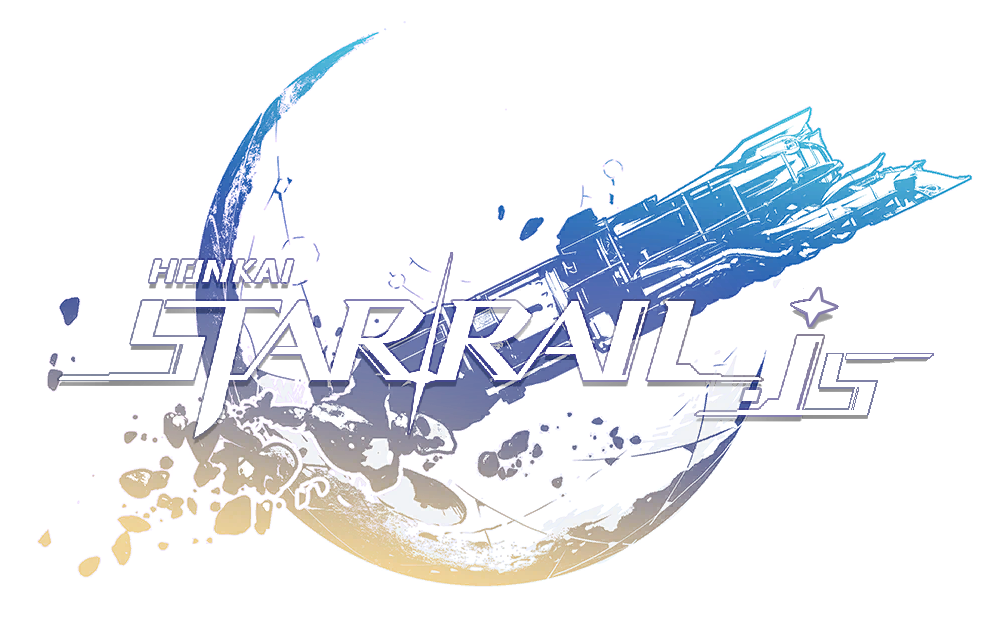
About
A Node.js Enka.Network API wrapper for Honkai: Star Rail.
Features
- User Data and Character Stats by UID with Enka.Network API (or with MiHoMo API).
- All Characters and All Light Cones Data.
- Cache Updater for the new update of Honkai: Star Rail. (Update characters and light cones immediately.)
Installation
Node.js 16 or newer is required.
Install starrail.js including Star Rail cache data.
npm install starrail.js@latest
Install using ghproxy.com
npm install starrail.js@latest --sr-ghproxy=true
If you have already moved the cache to another folder, you can also install without downloading the cache.
npm install starrail.js@latest --sr-nocache=true
About Star Rail Cache Data
Star Rail cache data is from Dimbreath/StarRailData
This data contains data of characters, light cones, materials, and more structure information of Star Rail.
You can change your cache directory.
const { StarRail } = require("starrail.js");
// Change the directory to store cache data.
// Default directory is node_modules/starrail.js/cache.
const client = new StarRail();
client.cachedAssetsManager.cacheDirectoryPath = "./cache";
client.cachedAssetsManager.cacheDirectorySetup();
// OR
const client = new StarRail({ cacheDirectory: "./cache" });
client.cachedAssetsManager.cacheDirectorySetup();
Updating
You can update your Star Rail cache data.
const { StarRail } = require("starrail.js");
const client = new StarRail({ showFetchCacheLog: true }); // showFetchCacheLog is true by default
client.cachedAssetsManager.fetchAllContents(); // returns promise
Also, you can activate auto cache updater.
When using the auto-cache updater, we recommend moving the cache directory directly under your project folder.
const { StarRail } = require("starrail.js");
const client = new StarRail();
client.cachedAssetsManager.activateAutoCacheUpdater({
instant: true, // Run the first update check immediately
timeout: 60 * 60 * 1000, // 1 hour interval
onUpdateStart: async () => {
console.log("Updating Star Rail Data...");
},
onUpdateEnd: async () => {
client.cachedAssetsManager.refreshAllData(); // Refresh memory
console.log("Updating Completed!");
}
});
// // deactivate
// client.cachedAssetsManager.deactivateAutoCacheUpdater();
Where is the image file for ImageAssets?
As far as I know, there are few cdns for starrail. So, this library cannot provide urls of some images and ImageAssets#url is often unavailable. But you can extract image files from StarRail Game Data with HoyoStudio or something else.
If you would like ImageAssets#url to show the paths to your extracted images, you can use imageBaseUrls option.
const { StarRail } = require("starrail.js");
const client = new StarRail();
client.options.imageBaseUrls.push(
{
regexList: [/.*/], // for all images
/*
"LOWER_CASE" if the names of folders in your extracted directory are in lowercase. e.g. "spriteoutput/itemicon/relicicons/IconRelic_101_1.png"
"UPPER_CAMEL_CASE" if the names of folders in your extracted directory are in upper camel case. e.g. "SpriteOutput/ItemIcon/RelicIcons/IconRelic_101_1.png"
"NONE" if your extracted files are not grouped in folders. e.g. "IconRelic_101_1.png"
*/
filePath: "LOWER_CASE",
priority: 10,
url: "Your directory path to assets/asbres", // path to directory of extracted files
}
);
How to use
Fetching Player Data
const { StarRail } = require("starrail.js");
const client = new StarRail();
client.fetchUser(800069903).then(user => {
console.log(user);
});
Star Rail Character List
const { StarRail } = require("starrail.js");
const client = new StarRail();
const characters = client.getAllCharacters();
// print character names in language "en"
console.log(characters.map(c => c.name.get("en")));
Star Rail Light Cone List
const { StarRail } = require("starrail.js");
const client = new StarRail();
const lightCones = client.getAllLightCones();
// print light cone names in language "jp"
console.log(lightCones.map(w => w.name.get("jp")));
More examples are available in example folder.
For more information, please check Documentation.
You can see the changelog here.


